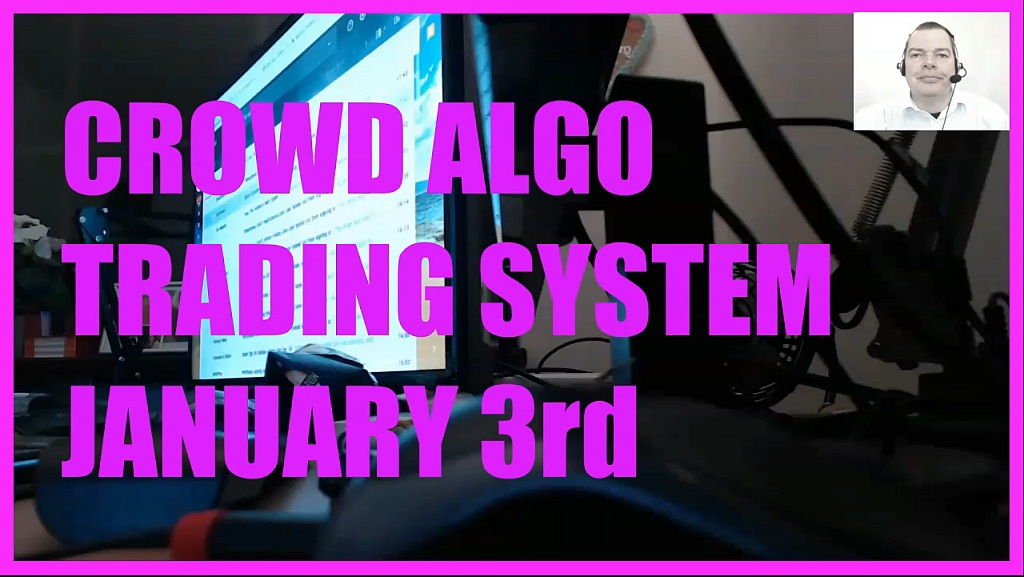
Hi, I have released a new automated MQL4 Crowd Algo Trading System on January the 1st 2021.
Okay, this is day 3 and we want to set up our trading system with Metatrader4.
The first thing that we need is obviously the Metatrader4 installation.
I think this might be already in place for most people, but in case it is not, you can go to MQL4Tutorial.com and download it from the link on the main page.
There you will also find the first steps about the setup and the Metatrader4 configuration in the video playlist.
But Metatrader4 can only do automated trading if you download and import the right piece of software.
That is called an Expert Advisor program and I have a download link for the demo version that I use for this video series.
Actually my own version is a little bit more customized, for example I have an account that has a low stop out level and I need to trade at least 10 micro lots.
So now you want to click on the download link to get the Expert Advisor and once you have downloaded the zip file, you need to extract it.
The version that I provide for this experiment contains two files.
Now please click on File – Open Data Folder in Metatrader4 to open the right folders.
Afterwards click on the MQL4 folder.
The first file needs to be copied into the Experts folder, the second file needs to be copied to the Libraries folder.
Afterwards you need to restart Metatrader or at least refresh the Expert Advisor view.
To allow automated trading you need to go to Tools, click on Options and enable the setting that is called “Allow automated trading” on the Experts tab.
I would also recommend to disable the annoying sounds. That can be done after clicking on the events tab.
Now you should be able to drag and drop the Expert Advisor from the Navigator view onto a chart with a currency pair.
If everything went well, you should see a smiley face and the name of the Expert Advisor in the upper right corner.
If not, you should go to MQL4Tutorial.com and review the first 10 videos about the setup process.
Okay, that is it for today.



